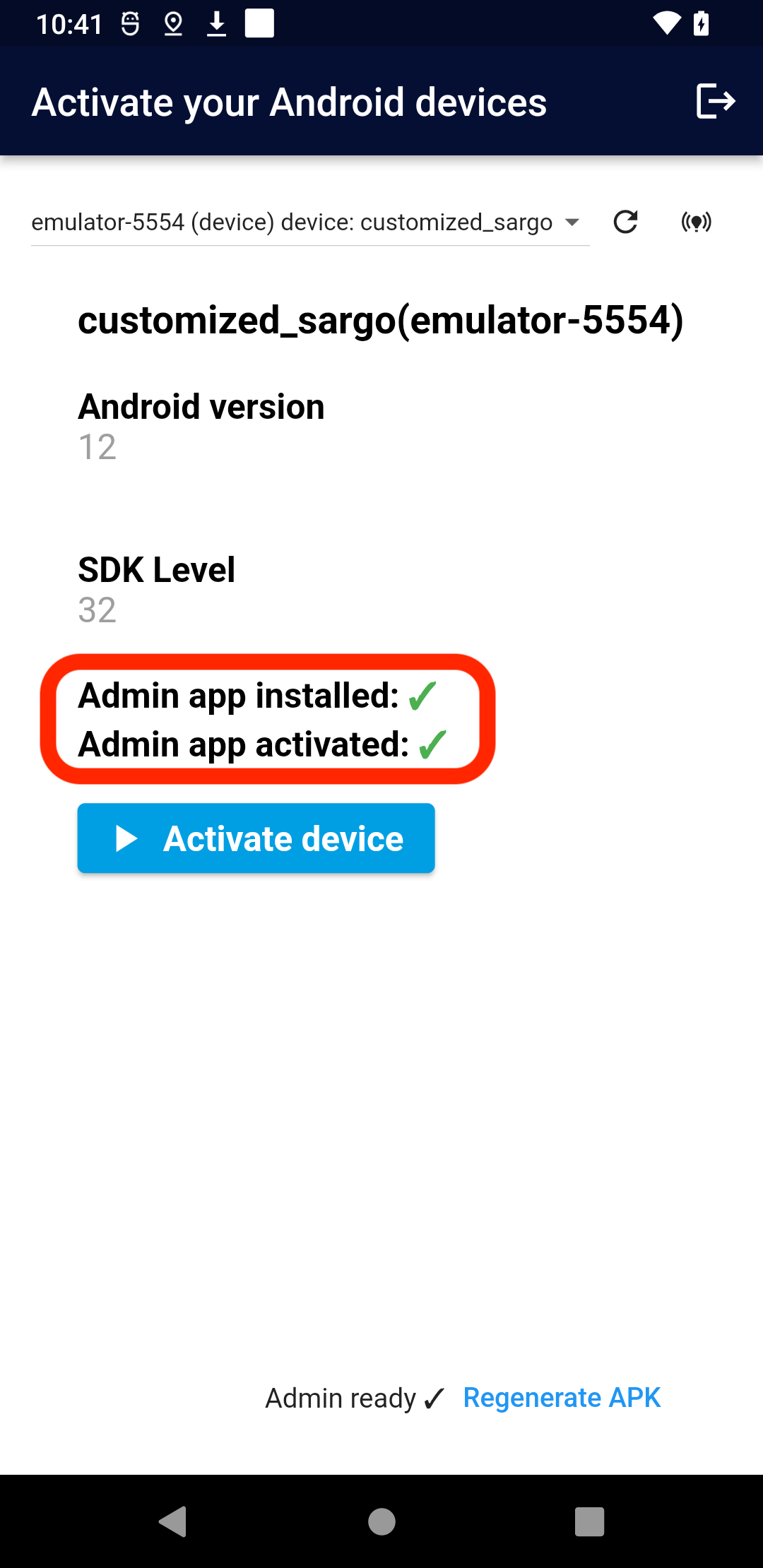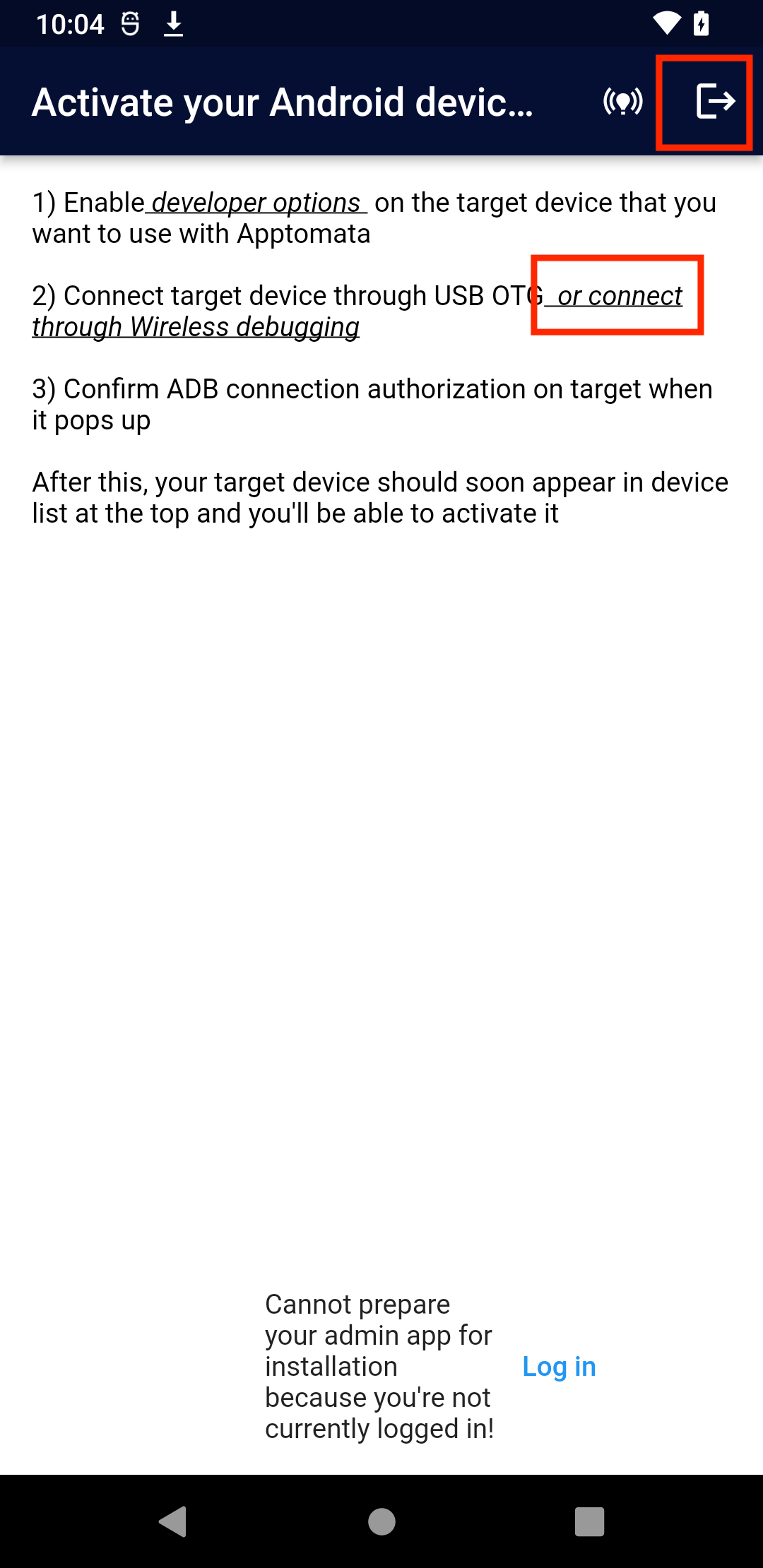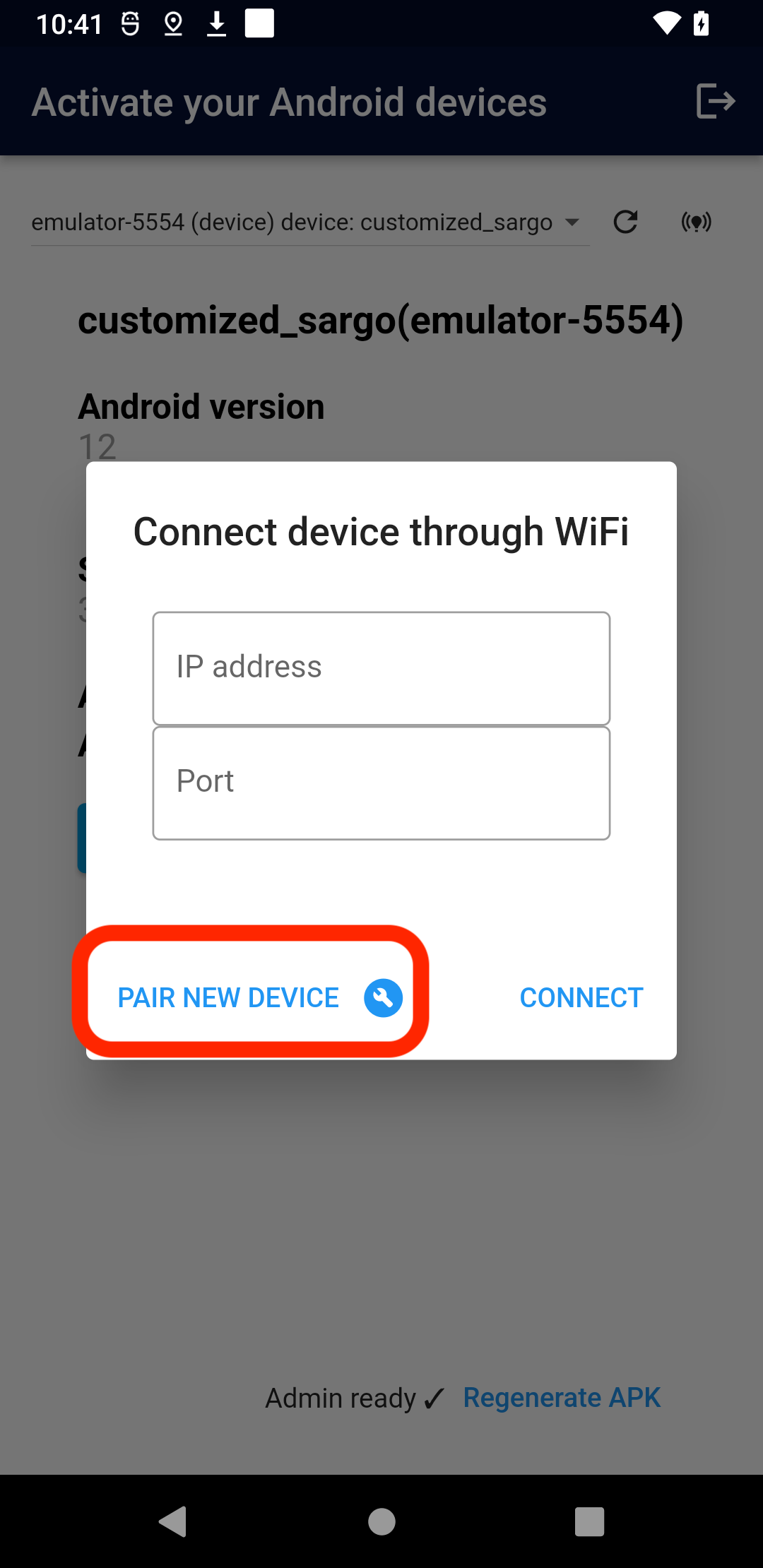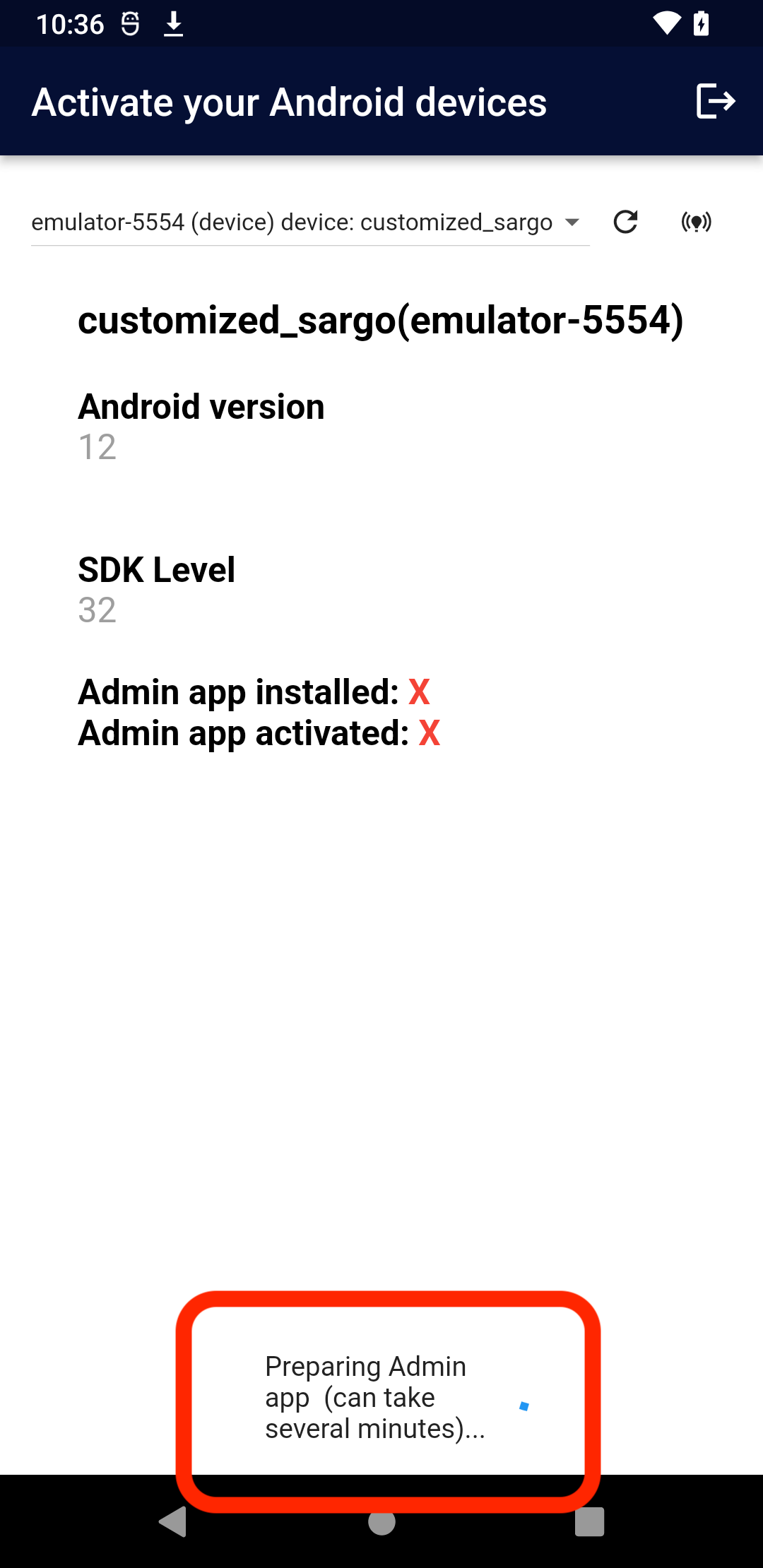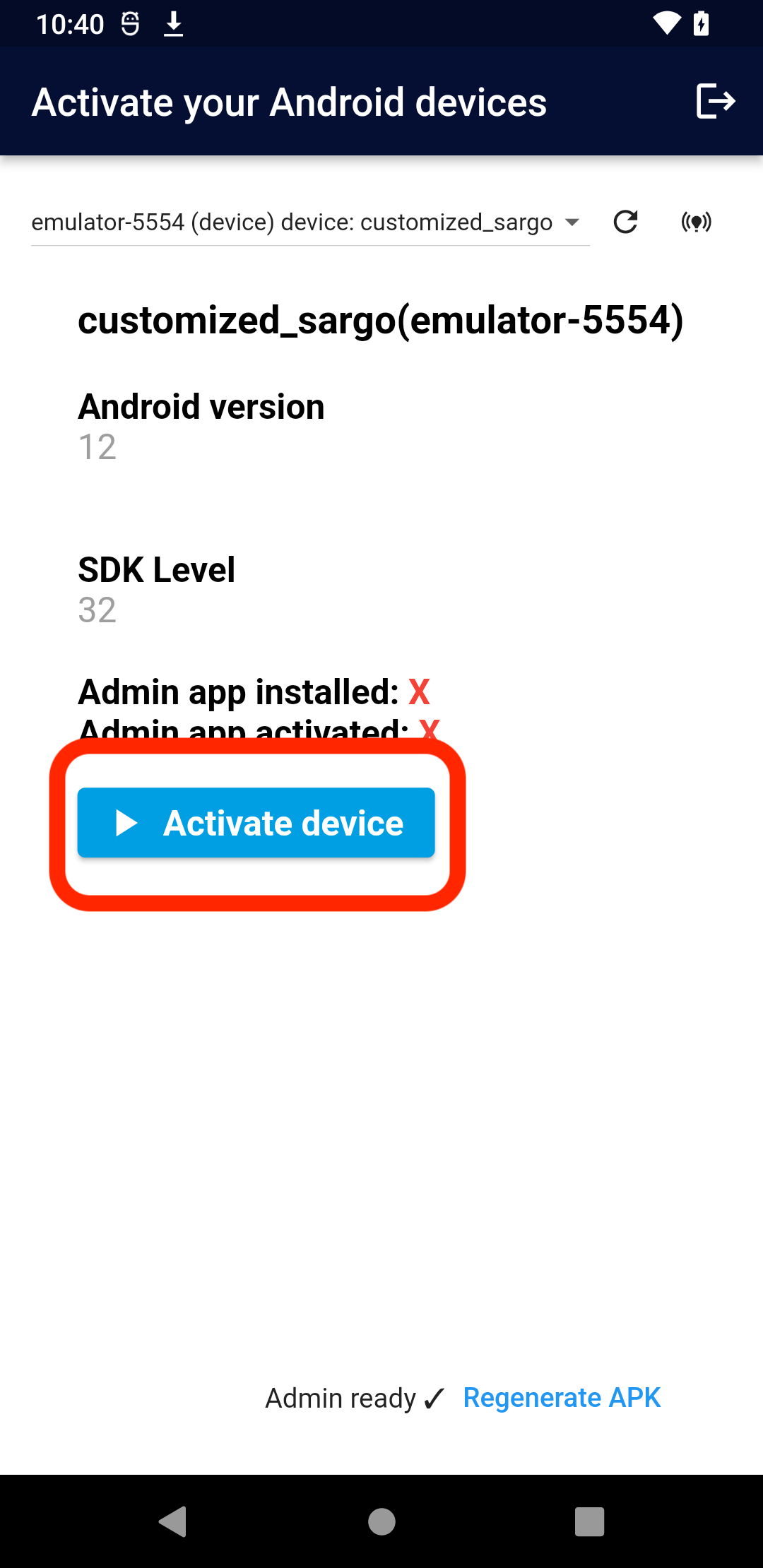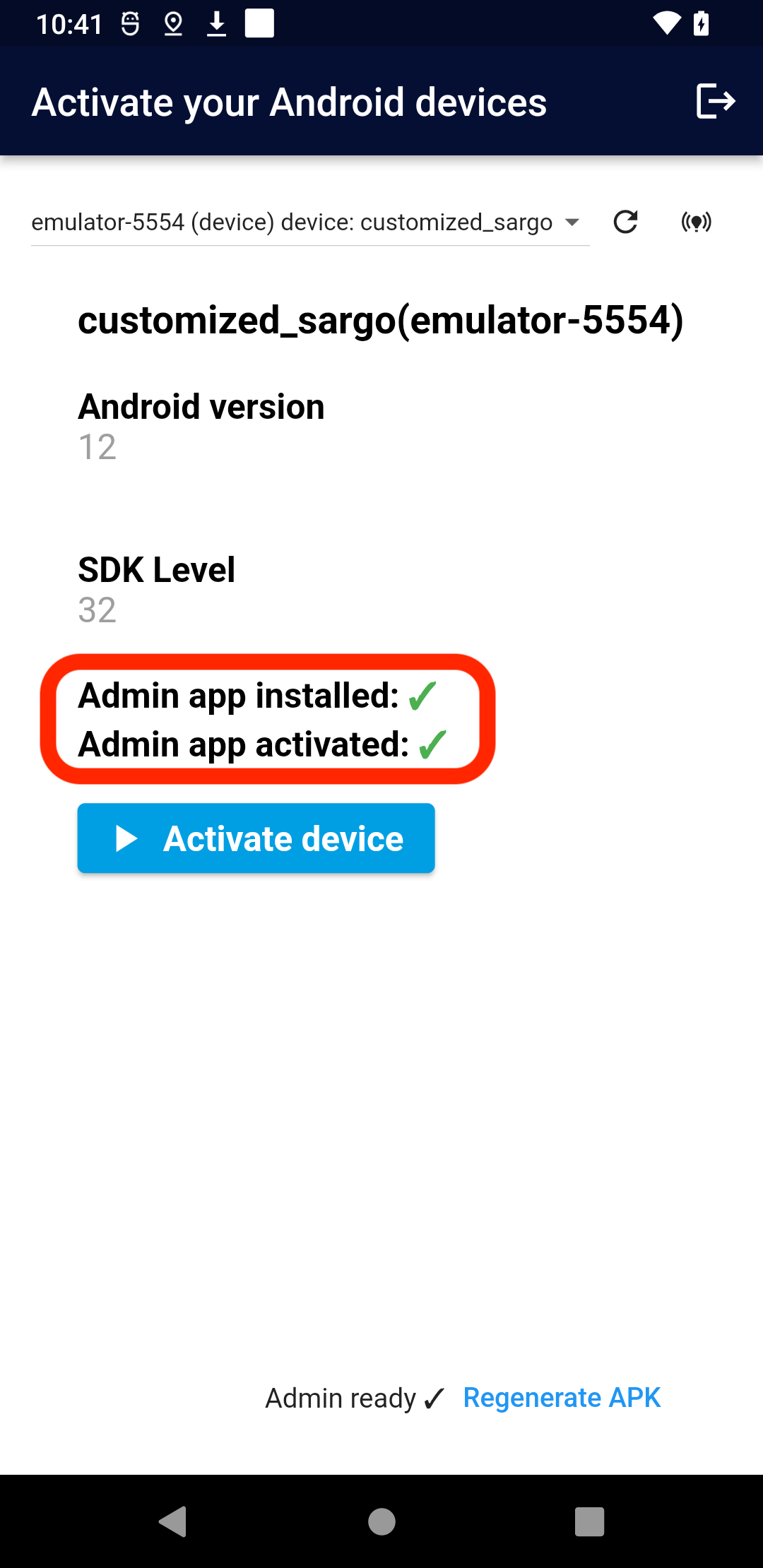How to Pair and Activate a New Android Device
You need to perform the procedure described below only once initially. After your device has been activated, you'll be able to control it remotely without any additional configuration steps.
Signup on apptomata.com
If you didn't already, signup for free on apptomata.com or through the Installer app
Enable Developer Settings & USB/Wireless Connection
First you need to enable Developer options
on your target device that you want to control. In Developer options you can then enable USB debugging or Wireless debugging, depending on how you want to connect to your target device.
The procedure can differ for different types of Android devices. I recommend to check out the official documentation provided by google, and learn how to do this from there
Download the Installer App
I've created an Installer app that allows you to activate your target device through a series of simple steps.
This app actually installs a special admin app to your target device and configures your device, so that you can control it through a web interface.
The installer app is used only once, for activating device for the first time. You can remove it once this is done
You can download the Apptomata Installer app from this link
Activate Device With Installer App
Use the Installer app to activate your target device
- Start the Installer app
- Connect your target device (I'm assuming you've already enabled Developer options as describe before).
You can either connect your target via USB cable, or connect wirelessly.
On Android platform you might need to use an OTG adapter or USB C to USB C connection
(for USB C connection it is sometimes necessary to change the "Controlled by" setting in Android system settings).
If you want to connect through WiFi, first open the pairing dialog inside the installer app and enter the pairing code from "Wireless debugging" on your target.
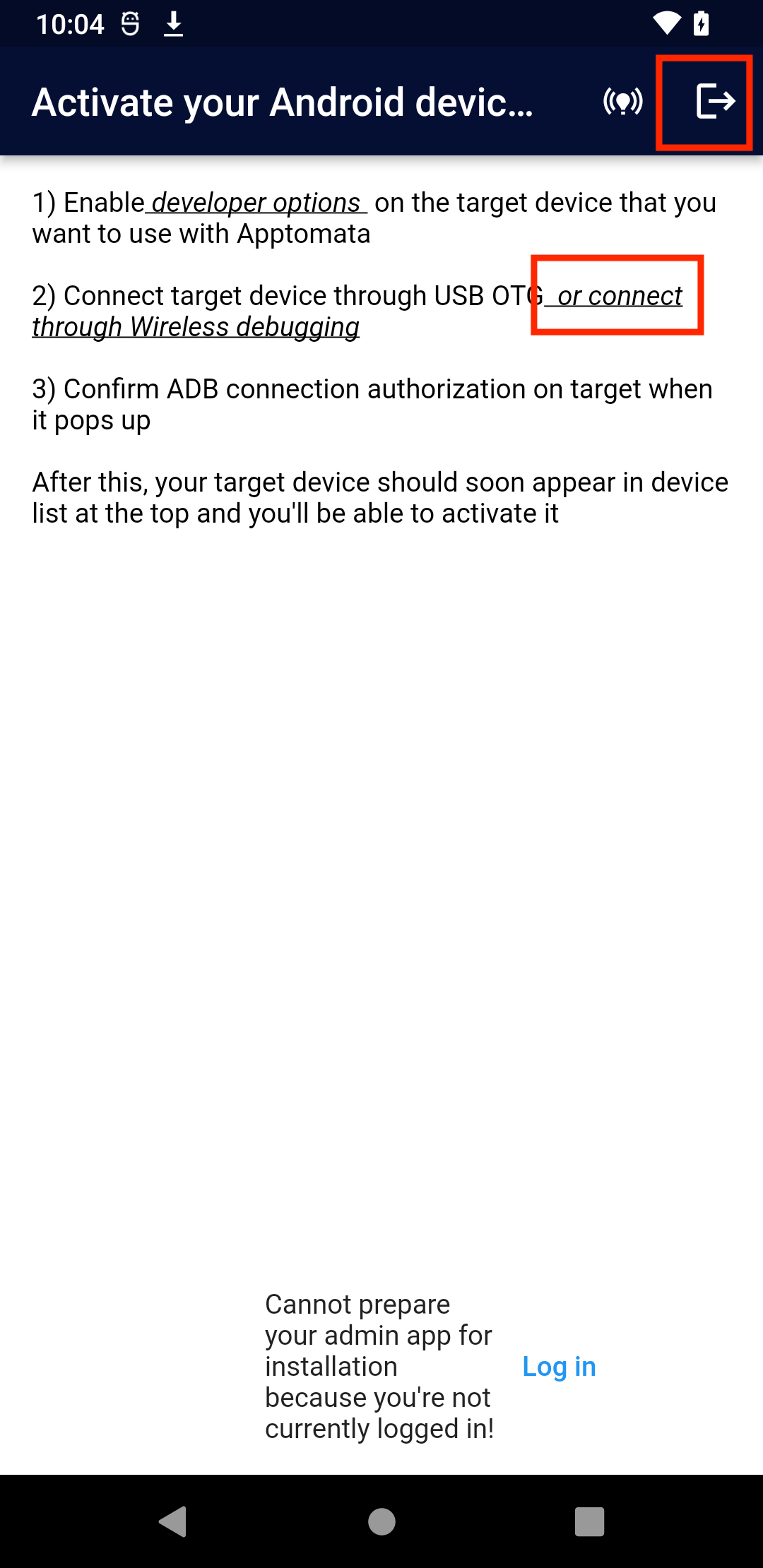
Then use the connection dialog to connect to the provided IP address and port. You can find those again in "Wireless debugging". Note that the port for pairing will differ from the port used for actual connection
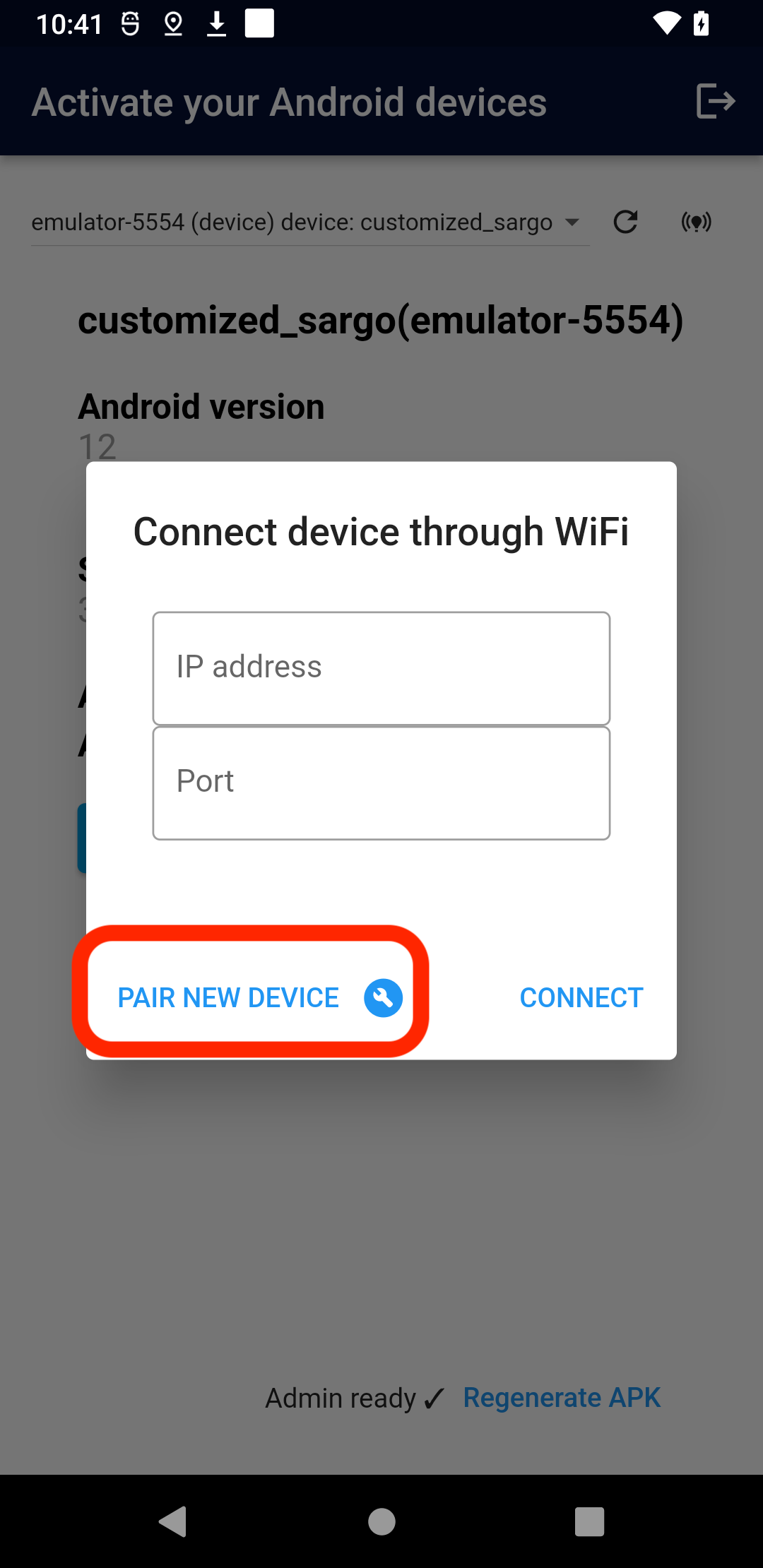
- Login to your account through the Installer app
- Wait for the installer to generate admin app that is customized for your account. If you use installer for Android platform, this can sometimes take couple of minutes
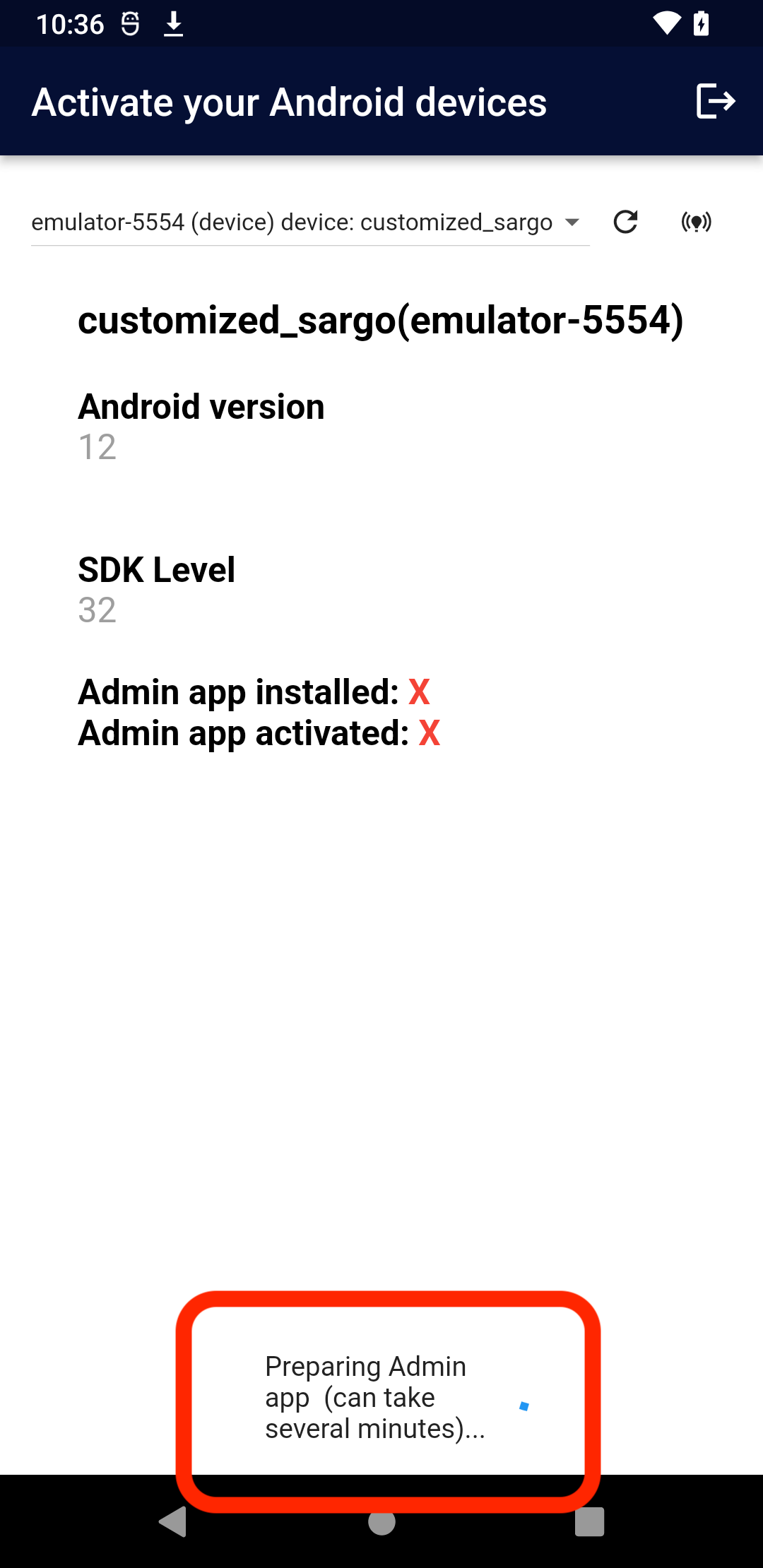
- Activate your target device
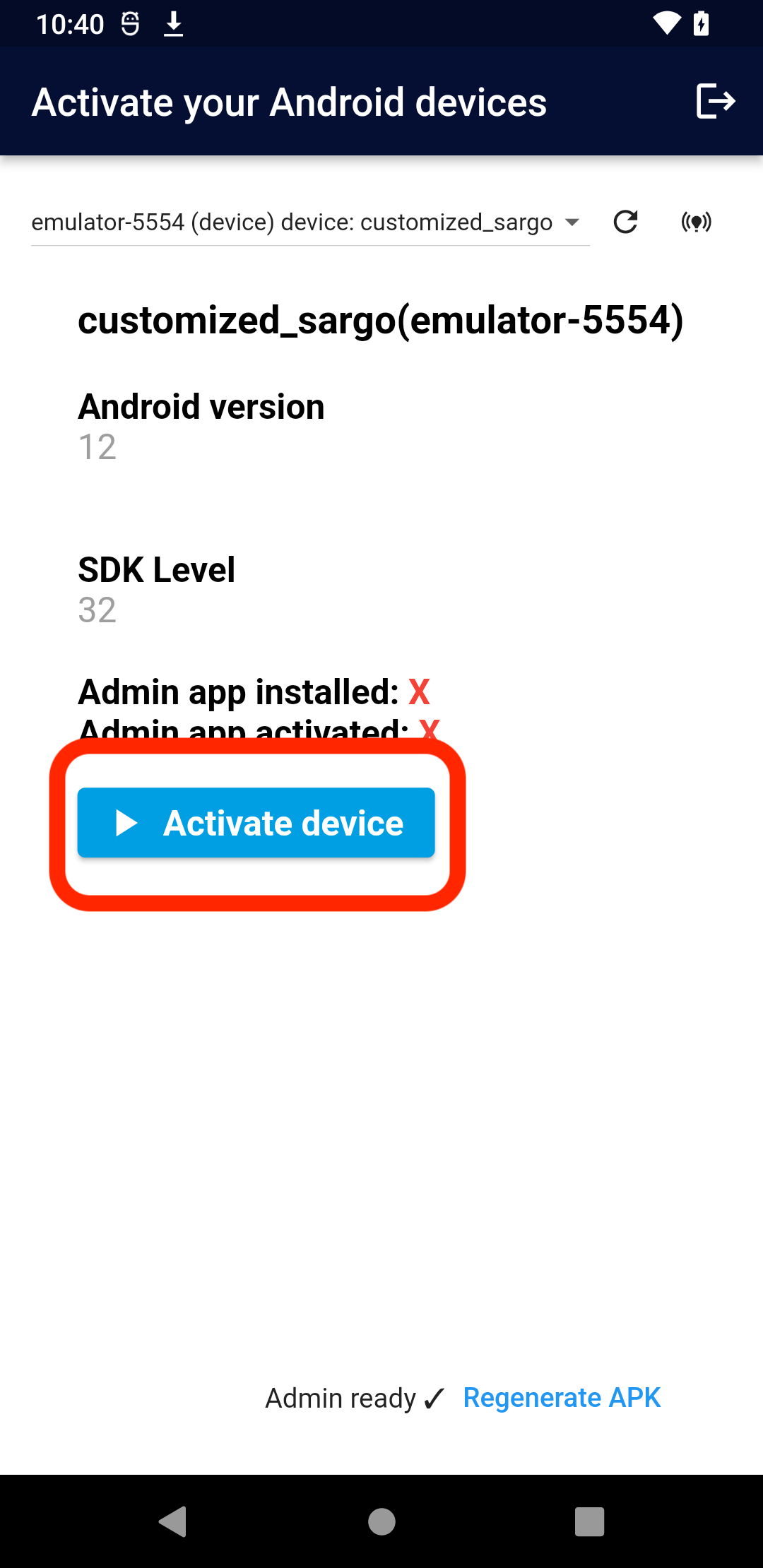
After a successful activation, green check marks should appear next to "Admin app installed" and "Admin app activated"